
When you get right down to it, battery life is the difference between having a healthy, truly portable laptop computer and having an ultralight desktop computer. If your battery can’t hold a charge, you will constantly have to plug into a power supply which cancels out the biggest benefits of a laptop — being able to use it just about anywhere. These tips to extend laptop battery life will help you get the most out of your machine.
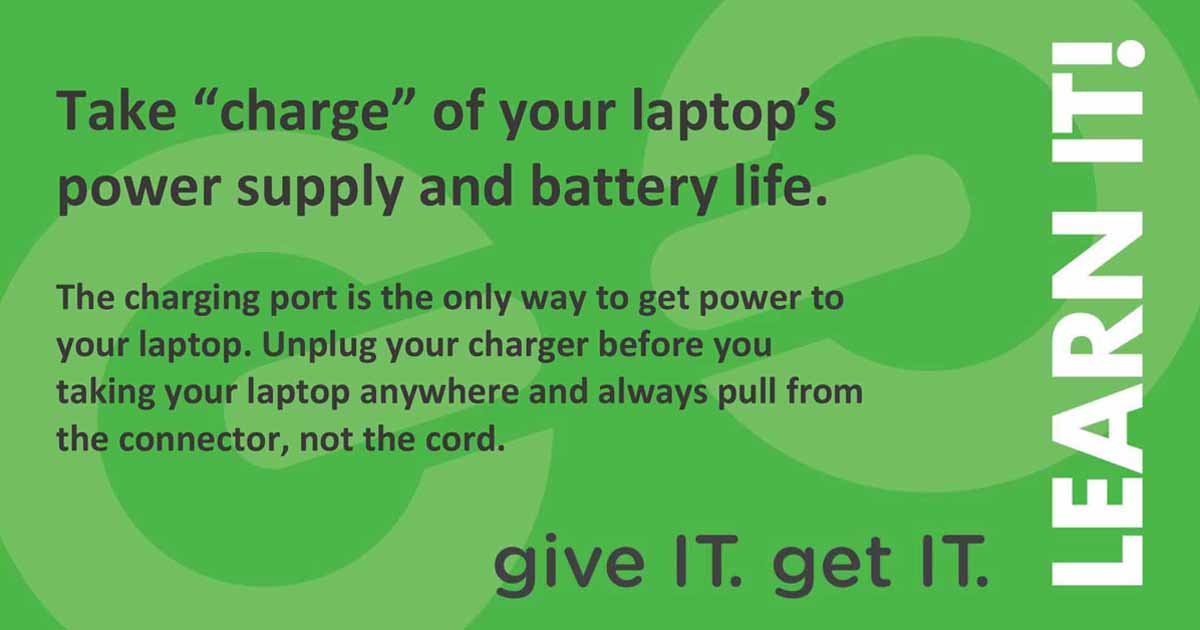
As the graphic above states, your laptop’s charging port is a critically important piece of equipment. If you break the port, there’s no way to get power to your laptop. To minimize the risk of damage, don’t walk around with your laptop charger plugged into your laptop. If you accidentally drop your laptop and it falls on the charging plug, the resulting force could bend the plug, damage the charge port, or both. If you have small children, remember that they love to put things where they don’t belong. The last thing you want is for your child or grandchild to try to “fix” your laptop with a pretzel stick or crayon. The results could be disastrous
In addition to handling your laptop port with care, here are a few other steps we recommend to extend your laptop’s battery life and years to your laptop’s lifespan as well.
These days, the risk of a damaging power surge is extremely unlikely but when it comes to the health of your laptop, it’s ALWAYS better to be safe than sorry. When you connect your charger to your laptop first, you minimize the risk of a power surge damaging the motherboard.
The expression “use it or lose it” is a great way to remember when it comes to maximizing the battery life of your laptop. Think of your battery’s capacity like a tank of gas. When it’s fully charge, the tank is full. As you run your computer the “tank” starts to run dry. Here’s the difference. If you fill your car’s tank up after a few hours of driving, your car doesn’t know the difference. It just keeps going. When you start charging your computer after a few hours of use, the energy that is still in your battery, doesn’t have a chance to get used. That may not seem like a big deal but like a muscle that shrinks when you don’t exercise, your battery’s charging capacity shrinks when you don’t subject it to a full charging cycle. To give your battery a regular workout, we recommend unplugging it as soon as it’s fully charged and then following the next recommendation.
As we said above, in order to maintain peak performance, your laptop battery needs to “stretch its legs.” After you’ve unplugged your fully charged laptop from the charging source, wait until it reaches 20% of battery life before plugging back in. Your laptop should give you a warning when it reaches 20%. Otherwise, keep an eye on the icon at the bottom of your screen and plugin when it becomes a sliver or turns color. After you’ve reconnected your charger, keep it plugged in until your battery is 80% charged and then unplug the charger again. Following this cycle is like putting on your laptop on a short-rest workout regimen that builds long, lean muscles that last instead of big bulky ones that wear down quickly.
We all do it. First, you open up your browser to check your email and find a message with a presentation from a co-worker that automatically launches PowerPoint. After you read it, you open a new tab in your browser to check your Facebook and another to check Instagram. Then you open up a Word document to write the report you need to do. You realize you need some data from a spreadsheet so you open Excel and then another tab in your browser to do some fact-checking. In a few short minutes, you’ve created a lot of work for your laptop and it all impacts how long your battery will last. Check the tabs in your browser throughout the day and close the ones you no longer need.
If your charger doesn’t work, neither does your laptop. Despite its rugged appearance, your charger is a delicate piece of equipment that can break easily. When you’re taking your laptop to school or work, resist the temptation to wrap the cords around the battery pack. This puts unnecessary pressure on the wires inside and could eventually cause the rubber casing to crack. It’s always best to unplug both wires from the charger, loosely coil them and store them in your laptop bag. You’ll also want to be sure you don’t leave your charging cables on the ground where they can get stepped on or damaged by a spilled beverage.
Thanks for taking the time to learn our latest bit of tech advice on extending the life of your battery. For more ideas to keep your machine running at peak efficiency and to avoid problems, check out the learn IT section of our website!