
A laptop overheating is one of the most common reasons our clients have problems with their machines. Using your laptop on anything but a hard surface is a big culprit, but the fastest and most efficient way to break your laptop is to carry it around inside your laptop bag or sleeve while it’s turned on.
There are lots of moving parts in your laptop that are powered by a battery. Just like the engine in a car – your computer’s battery heats up as it runs. Fortunately, the engineers who designed your laptop know this and added a tiny fan and vents that whisk the heat away from the delicate parts inside.
When you place a running laptop inside an enclosed space, that heat has nowhere to go. What happens next can be deadly for your laptop and dangerous for you, your family and your neighbors. The trapped heat builds up, raising the temperature inside the computer and your laptop bag or sleeve. If you’re lucky, the overheating will cause the motherboard to seize before a spark is created. When your motherboard dies, so does your computer. There’s also the possibility of all your files, documents, and photos dying along with it. That’s bad. But imagine how much worse you’d feel if you started a fire that damaged your house or apartment building because the heated material of your laptop bag catches fire after your overheated battery creates a spark.
Over the years, we’ve replaced countless motherboards that broke from overheating by clients who were “just going to class” or thought their laptop would be OK because they “kept the compartment open so the computer could get air.” Please, please don’t ever do either of these things. Can you walk from room to room with your laptop on? Yes. But before you place it in your computer bag or sleeve for any length of time, save all your work and completely shut off your computer by hovering over the Windows icon, selecting the power button, and then clicking “Power Off.”
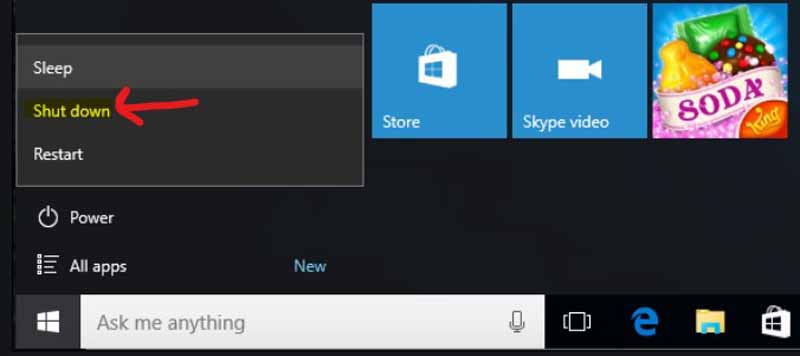
PLEASE NOTE: Simply closing your laptop to put it in “standby mode” is not enough because the fan is still running which creates heat if the air has nowhere to go.
Don’t put your laptop and your safety in jeopardy with overheating. Always use your laptop on a hard surface, keep it unplugged when you’re not in the room, and most importantly, never, ever place it in your laptop bag or on top of papers while it’s running. In fact, if you think you’re going to be away from your laptop for more than 20 minutes, power it down just to be safe. It’s good for your laptop as well as your peace of mind.
Thanks for taking the time to learn our latest bit of tech advice. For more ideas to keep your machine running at peak efficiency and to avoid problems, check out the learn IT section of our website!